Gravenger Hunt 2.2 Prosser - Timing Info and Race Details
This is the blog page for information that's very specific to racing GH 2.2 Prosser
OVERVIEW
The entirety of the Gravenger Hunt 2.2 Prosser course is one big Timed Sector. You'll scan a Timing QR code at the start to start the clock, and when you make it back to the same spot, you'll scan another Timing QR code to stop the clock and finish the race. All 3 distances and all 5 categories will be scanning the same Start and Finish Timing QR code.
WEBSCORER APP
Timing on the GH Timed Sectors is performed by the racer/riders while they are out on the course by scanning a separate set of QR codes that work with the Webscorer App. Install the Webscorer App onto the smartphone you'll be using for race timing, and log in with the same information you used to register for GH 2.2.
If you're on a team, it would be good to have the Webscorer App on the other phone as well. However, the Webscorer App will only work with the account of the registered rider on the team. So if you switch phones, be sure the phone is tapping into the correct rider account. You'll also need to give the Webscorer App access to your smartphone's camera and GPS services. This lets the app scan the codes, and record where you are when you scan it.
Each rider on the team doesn't need to scan the code. You don't really even need to both be there. If one rider is faster, maybe they should take the phone with the registration and do the scanning. But I can bet you'll be faster overall if you stick together for purposes of drafting, navigation, sharing tasks, and problem solving.
USING THE WEBSCORER APP
Once the Webscorer App is installed and the registered rider is logged in, the screen will look like this:
Select "Race with self-timing", which opens up this page:
Select "My upcoming races", which will open up this page:
Select GH 2.2. Maybe you're registered for other things in Webscorer, so be sure you select the right one. That will lead you to the Self-Time page.
This shows the list of Timing QRs you'll be scanning on your ride - both to start and finish, and as checkpoints.
When you tap the arrow on the right, it opens the Webscorer App camera. And that looks like this:
When you come to your first RED Timing QR, simply put it in the camera window to let the camera read it. When the Webscorer App successfully reads a Timer QR, it will pop open a window over the camera image that looks like this:
It says "Code Correct" because it likes the Timer QR code. When you hit "OK" it takes you to back to the Self-Time page, but this time, there's a running clock at the top. And now the arrow is next to the next checkpoint and waiting for you to get to the RED Timer QR code and scan that to check in.
Once you hit that "OK" text in the gray bar on the previous screen, you're on the clock, so you'd better be moving!
Ride to the location that the Nav QR tells you, and find the RED Timing QR. You hit the little arrow on the right of the above screen, and just like at the start of the Timed Sector, the camera will open, and you scan the Timing QR. Do it right, and you'll get the Code Correct message.
It's a good way to restart in case you forget to scan the Nav QR first and have the clock running while you're trying to figure out where to go. You don't want that.
If you hit the "Restart Race" button you'll get an "Are you sure?" prompt. If you say "Restart", it wipes away any recorded data and will give you a refreshed Self-Time page.
NAVIGATING AND RACING
- The clock will be running until you get back to the Finish (the same place you started). The other RED timing checkpoints won't be critical for timing the overall time, they just serve as a sort of progress meter.
- Even if you're not interested in racing, I'd ask that you scan the RED Timing QRs. Your progress can be seen in real time by friends and family on the GH 2.2 Results Page on Webscorer, so that's kind of cool. Plus it lets me see when people have completed the course.
Any Timed Sectors recorded and submitted to the Webscorer App after 11:59 PM Pacific Standard Time on Sunday May 2, 2021 will not be accepted or counted for the purposes of the competition.
In the event of a tie on time for a win or a prize, the rider or team with the first submitted time will win as a tiebreaker.
RACE CATEGORIES
Riders self select into 5 different categories. Solo Men, Solo Women, Men's Team, Women's Team, and Mixed Team. If you register for Solo, and then find a friend and want to change, or vice versa, we can work that out. I might have to cancel the registration and you restart it, but we can work out adjusting the payment. I'm not a monster, and the math is simple. I have to review registrations before they get confirmed, so I'll be kicking back a single rider registered in a Team category. That sort of thing.
PRIZES
Due to some issues with the course, I'm not awarding prizes for GH 2.2 Prosser. However, this can be as competitive as you want it to be. Webscorer will keep an "official time", and the results will be tabulated and published in the Results section of Webscorer.









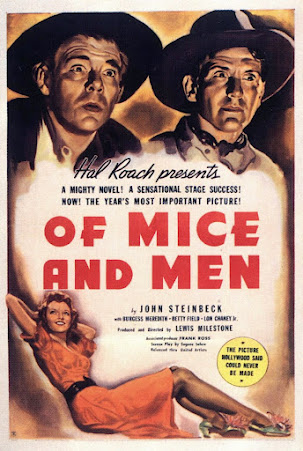
Comments
Post a Comment